When You open e-mails that contain images, it is very likely that Your email address will be automatically sent to the spammers’ database and marked as an active address.
This happens due to the alert being sent to spammer after the image is loaded, thus notifying that You’ve opened the letter and read it. Therefore, these actions confirm that You are an active user, so the spammers can continue to send You other spam e-mails as well.
To avoid increasing the spam in Your inbox, do not open spam messages unnecessarily, delete them from Your mailbox without reading.
If You wish to view such messages, then secure Your mailbox by blocking the images stored on a remote server.
Image blocking option is set as default in the Inbox Mail. In this case, when You open a spam message, only text information is displayed instead of images, and a message on a yellow background saying " To protect your privacy, mail.ee has blocked remote images in this message ", as well as the "Show images" button.
When you click on the "Display images", there’s a risk for Your e-mail address to get to the list of addresses used by spammers.
Depending on Your preferences, You can enable or disable blocking of such images.
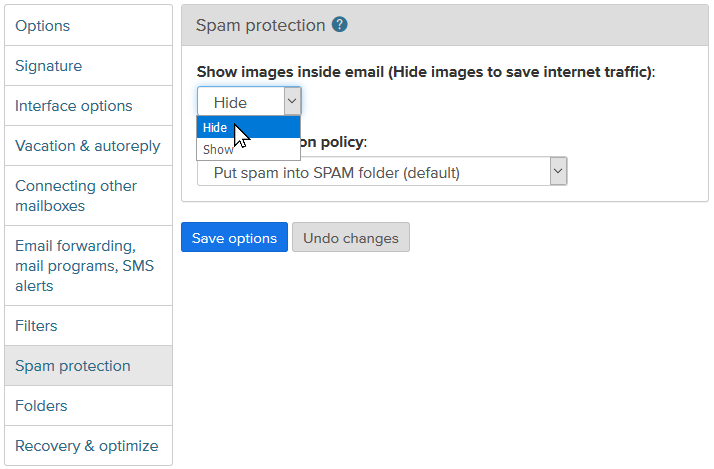
In order to enable blocking of images:
- enter the "Optionss" section
- open the "Spam Protection" section
- select "Hide (recommended)" in the drop-down menu "Remote images in HTML e-mails (images which are not attached)",
- click "Save Options".
To disable blocking of images:
- enter the "Options" section
- open the section " Spam Protection"
- select "Display" in the drop-down menu "Remote images in HTML e-mails (images which are not attached)",
- click "Save Options".
You can also allow display of pictures sent to You from only those addresses that are in Your contacts:
- enter the "Options" section
- open the " Spam Protection" section
- select "Show only when the sender is from my contacts" in the drop-down menu "Remote images in HTML e-mails (images which are not attached)",
- click "Save Options".
You can also select one of three options of spam protection:
- Put spam into SPAM folder (default) - message recognized as spam will be automatically moved to the Spam folder, hence the possibility of opening such message unintentionally is reduced, but You will be able to view the letter if You wish.
- Delete spam immediately - all e-mails recognized as spam will be deleted from Your mailbox automatically. In this case, there is a risk of missing an important letter if it was accidentally marked as spam.
- Don’t filter spam – if this option is chosen, no sorting for an incoming spam message is applied and they are kept in the "Inbox" folder.
Kui te ei leidnud oma vastust võtke meiega ühendust

