The act, which can mark a letter within a folder as "Seen", "Unseen", "Important", "Not Important", "Answered" or "Unanswered."
Thanks to this feature, You can easily distinguish "Seen" letter from the "Answered" or "Unanswered". The letters marked with a special icon and the color is much easier and faster to find among a large number of letters.
You can mark letter on a page with list of messages in any folder,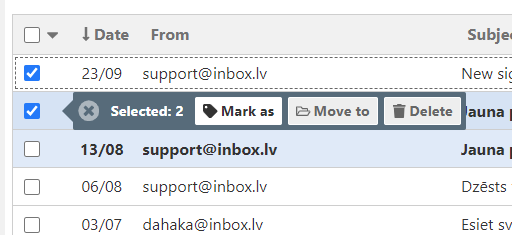
Or open message:
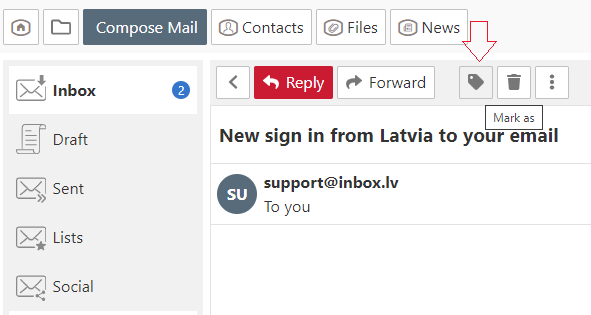
Seen letter is not highlighted in color, that is, the default background of these letters is white. To mark "unseen" email as "seen", follow these steps:
In a message list:
- check the box next to the letter or letters that You want to mark
- click on "Mark as" and from the drop-down list select "Seen"
Unseen letters in the folder highlighted in bold and blue. The number of unread letters is displayed in parentheses next to the folder. To mark a seen message as "unseen", follow these steps:
In a message list:
- check the box next to the letter or letters that You want to mark
- click on "Mark as" and from the drop-down list select "Unseen"
Important letters stand out in italic font, red background and a special icon in the form of an exclamation mark. To mark a very important letter for You, follow these steps:
In a message list:
- check the box next to the letter or letters that You want to mark
- click on "Mark as" and from the drop-down list select the "Important"
In opened letter:
- click on "Mark as" and from the drop-down list select "Important"
Answered letter stand out in green and with a special icon in the form of a letter with an arrow. To mark a message as "Answered", follow these steps:
In a message list:
- check the box next to the letter or letters that You want to mark
- click on "Mark as" and from the drop-down list select "Answered"
In opened letter:
- click on "Mark as" and from the drop-down list select "Answered"
Attention! If You make a mistake and mark wrong letter, select the check box near wrong message and choose needed mark by using steps shown above.
In case you did not find your answer contact us

