To install TeamViewer on the Mac devices, please do next 6 steps:
1. Open any suitable browser (Safari, Chrome), then enter a link to TeamViewer Inbox.lv (https://get.teamviewer.com/g4nca3v) in the address bar. The program will download automatically.
2. Open the Finder file and application manager, go to Downloads section, find the said TeamViewer QuickSupport file and run it. The system may report that the file is potentially dangerous and ask if you really want to open it, in which case you just need to click on the Open button
3. In order for our technician to take over remote control of the computer, you will need to add TeamViewer QuickSupport to the list of allowed applications. To do this, open System Preferences, go to the Security & Privacy section.
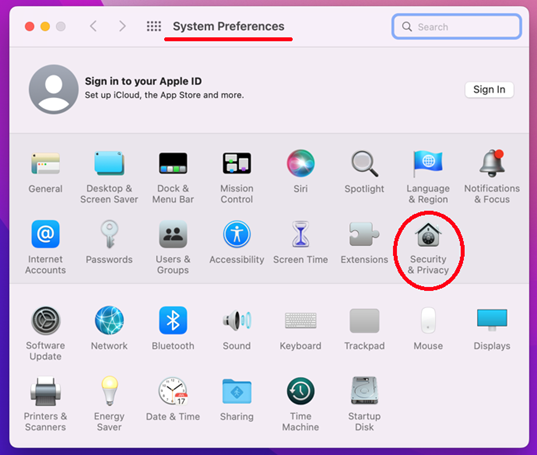
4. Find the Accessibility section in the left column and highlight it by clicking on it. Pay attention to the right side of this window, the TeamViewer QuickSupport program should be displayed there, and it should be ticked. If there is no checkmark, or the program TeamViewer QuickSupport is not on this list at all, it must be added there. To do this, click on the lock icon at the bottom of this window to unlock the ability to edit the list. Then either check the box next to TeamViewer QuickSupport, or, if it is not there, click on the cross under the list.
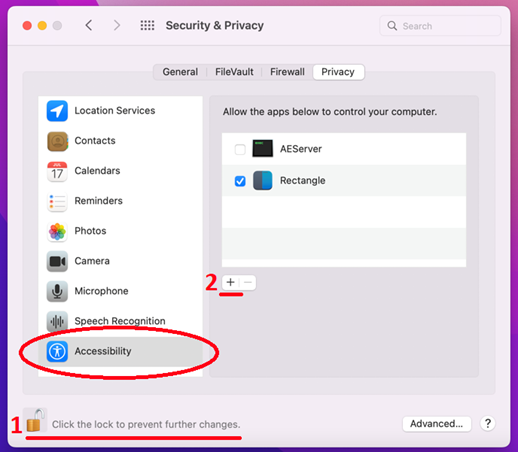
5. In the window that opens, find the Downloads section, highlight TeamViewer QuickSupport and press Open. The TeamViewer QuickSupport program will be added to the list of allowed applications.
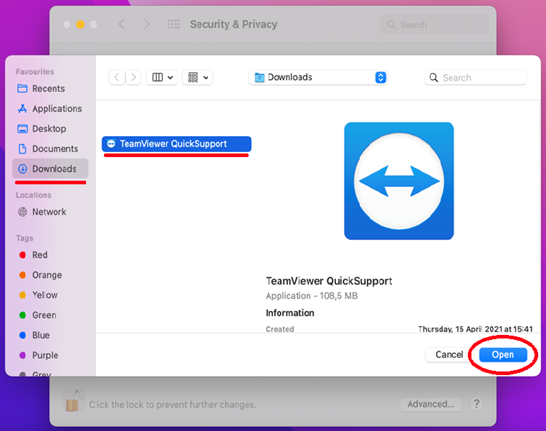
6. After that, click the lock icon, to lock the list. . Then, tell the Inbox.lv technical support specialist, that you are ready to give control of the computer, after which you will see a confirmation window, then press Allow
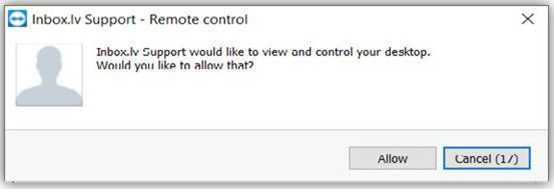
In case you did not find your answer contact us

